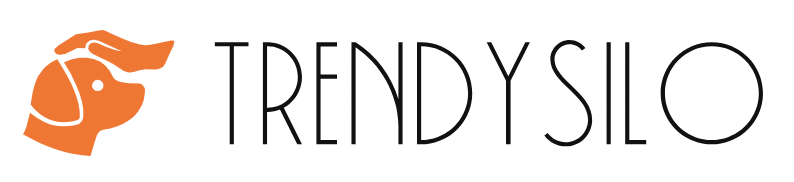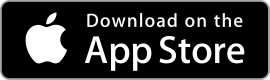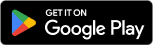|
Move to iOS Rating: 3.3 Transfer your data securely from Android to iPhone and iPad. |
| Category: Tools | Downloads: 100,000,000+ |
| Developer: Apple | Tags: ios | ipad | migrate |
Introduction
In today’s fast-paced digital world, switching from an Android device to an iOS device can sometimes be a daunting task. However, with the “Move to iOS” app, this transition has never been easier. This innovative application developed by Apple simplifies the process of transferring your data from an Android phone or tablet to an iPhone or iPad. Whether it’s your contacts, message history, photos, videos, bookmarks, or even your email accounts, “Move to iOS” ensures a seamless and hassle-free migration.
Why Use “Move to iOS”?
Are you contemplating switching from an Android device to an iOS device but worried about the time-consuming data transfer process? Look no further! Here are some compelling reasons why “Move to iOS” should be your go-to app:
- Effortless Migration: With just a few simple steps, “Move to iOS” allows you to securely transfer your precious data from your Android device to your new iOS device. Say goodbye to tedious manual transfers!
- Comprehensive Data Transfer: “Move to iOS” covers a wide range of data types, including contacts, message history, photos, videos, web bookmarks, calendars, and even mail accounts. It ensures that nothing is left behind when you switch platforms.
- Secure and Private: Your data security is of utmost importance. “Move to iOS” encrypts your information during the transfer process, guaranteeing a secure transition without compromising your privacy.
How to Use “Move to iOS”
Using the “Move to iOS” app is a breeze. Follow these simple steps to make your transition from Android to iOS swift and trouble-free:
- Set up your new iOS device until you reach the “Apps & Data” screen.
- Select the option “Move Data from Android.”
- On your Android device, download and install the “Move to iOS” app from the Google Play Store.
- Open the “Move to iOS” app on your Android device and tap “Continue.”
- Read and agree to the terms and conditions.
- On your iOS device, tap “Continue” on the “Move from Android” screen, and you will receive a unique 10-digit code.
- Enter this code on your Android device.
- Select the data you want to transfer and wait for the process to complete.
- Once finished, continue setting up your iOS device, and you’ll find all your data seamlessly transferred.
Frequently Asked Questions (FAQs)
1. Can I use “Move to iOS” to transfer data from iOS to Android?
No, “Move to iOS” is specifically designed to transfer data from an Android device to an iOS device. If you wish to transfer data from iOS to Android, alternative methods must be explored.
2. Does “Move to iOS” support all Android devices?
Yes, “Move to iOS” supports all Android devices running Android version 4.0 or later.
3. Is it necessary to have an internet connection?
Yes, both your Android device and iOS device must be connected to a stable Wi-Fi network for the data transfer process to take place.
4. What happens to my existing data on the iOS device?
The “Move to iOS” app will transfer your data to your new iOS device while retaining any existing data already present. It will not overwrite or delete any pre-existing information.
5. Can I select specific items to transfer?
Absolutely! “Move to iOS” allows you to choose which data you want to transfer from your Android device to your new iOS device. You have full control over the selection process.
Conclusion
Switching from an Android device to an iOS device has never been easier with the “Move to iOS” app. This user-friendly application simplifies the transfer of your valuable data, ensuring a seamless transition without any hassle. Say goodbye to manual transfers and welcome a smooth migration to your new iOS device. Experience the convenience and efficiency of “Move to iOS” today!
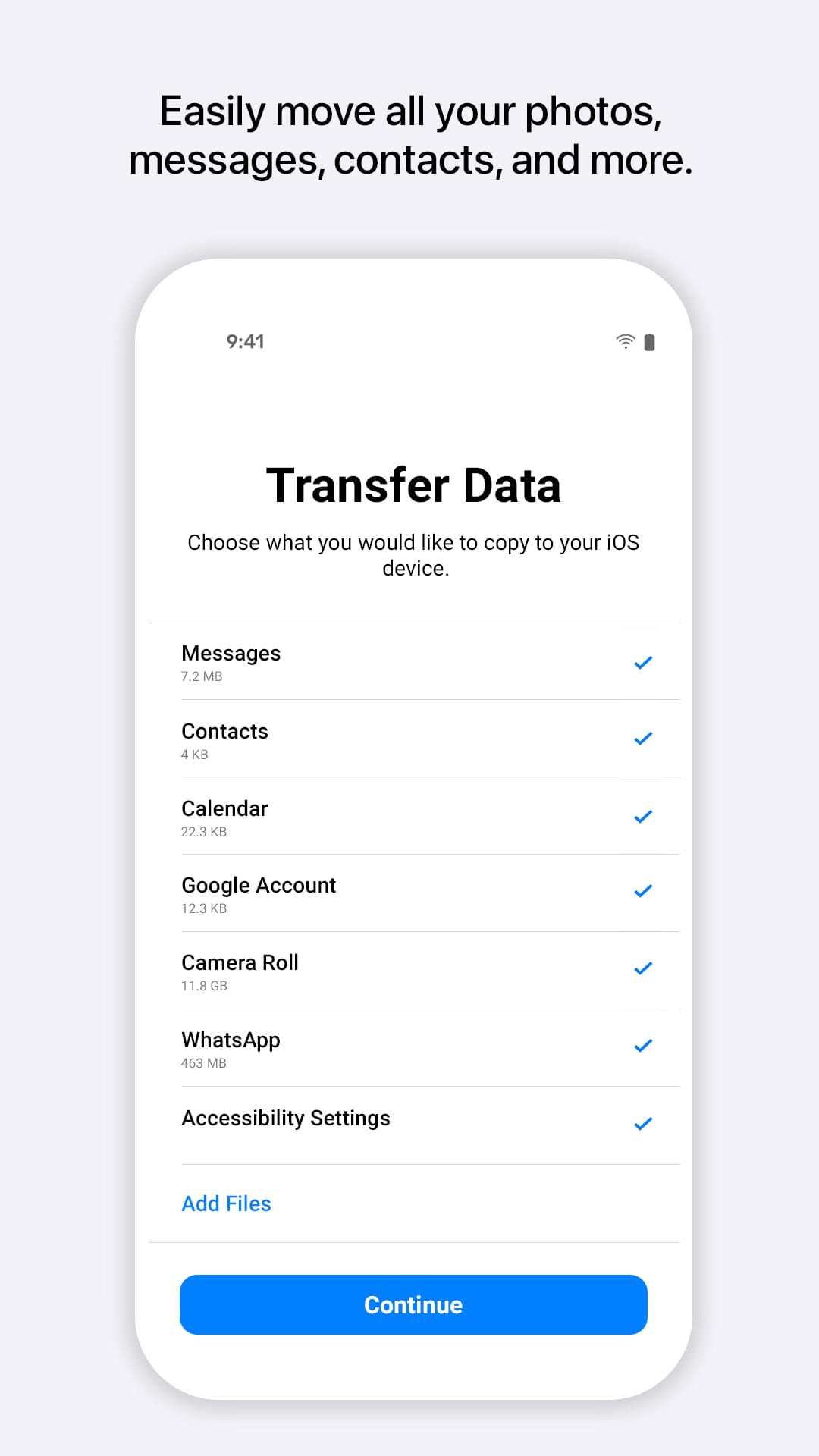 |
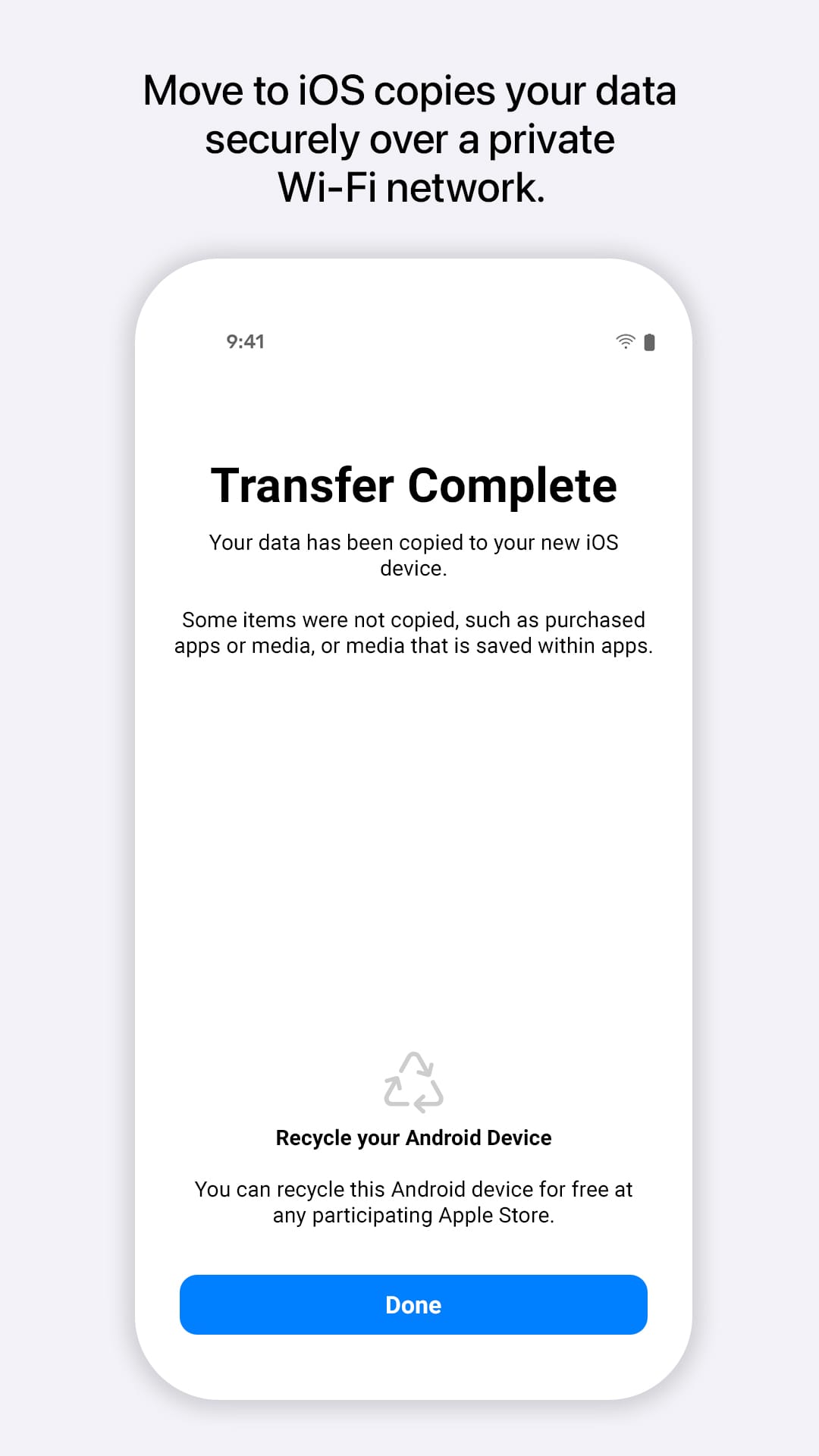 |
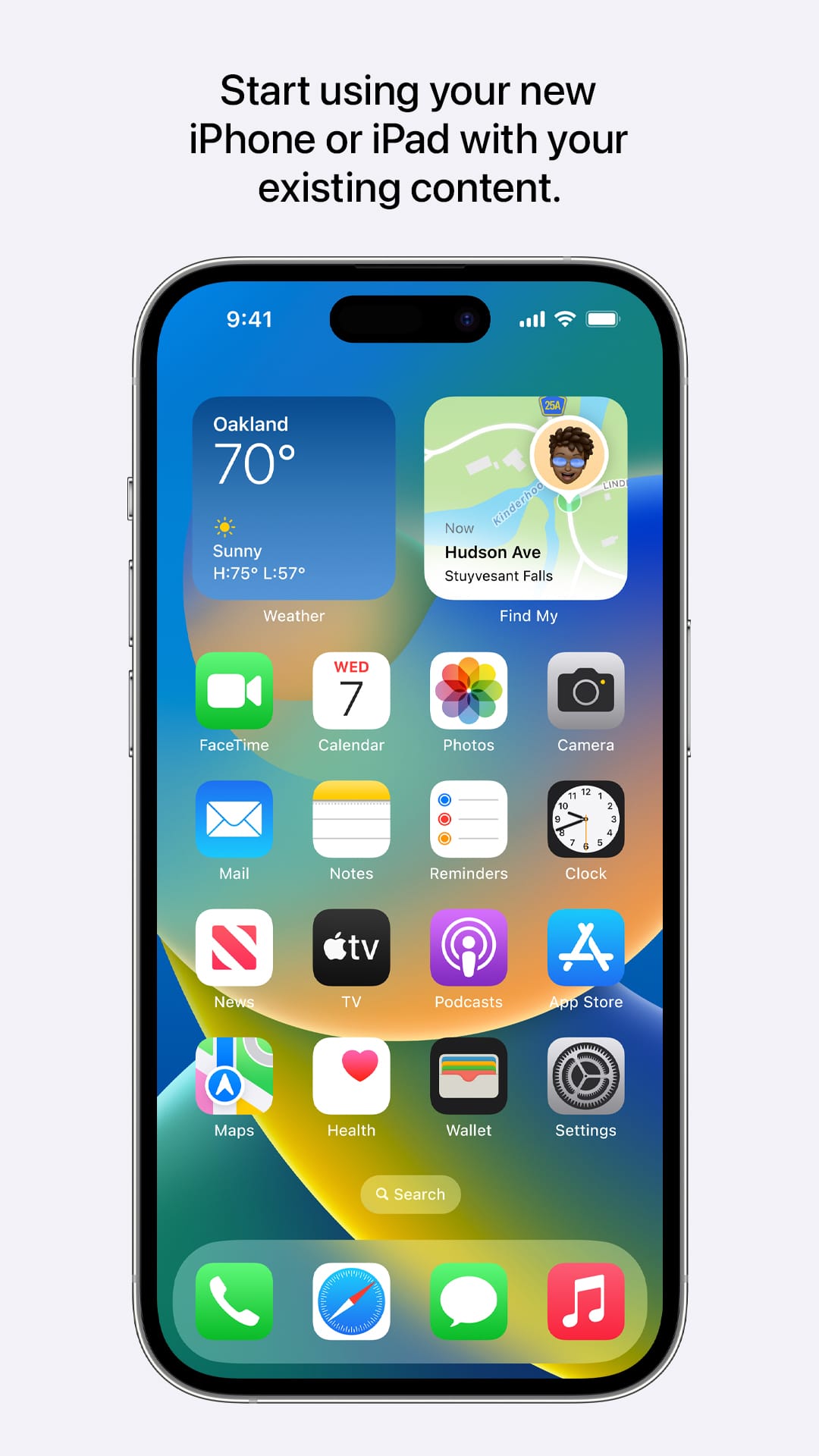 |