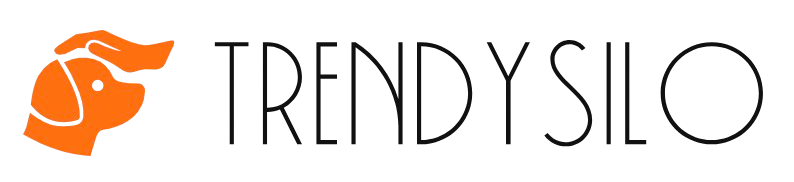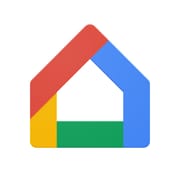 |
Google Home Rating: 4.2 |
| Category: Lifestyle | Downloads: 500,000,000+ |
| Developer: Google LLC | Tags: chromecast | nest | home |
The Google Home app is the central hub for managing and controlling your smart home devices, from Google Nest products to other compatible smart gadgets. It allows you to set up, monitor, and control everything from thermostats and cameras to smart speakers and displays, all through a single, easy-to-use interface.
Designed for simplicity and convenience, the app integrates seamlessly with Google Assistant to provide voice control, personalized routines, and intelligent automation. Google Home app makes managing your connected home effortless and efficient.
Google Home App Latest Updates 🚀
-
Streamlined Device Setup:
A redesigned setup flow now offers more detailed instructions and in-app guidance, making it faster and easier to add new devices. -
Enhanced Third-Party Integration:
Expanded compatibility with additional smart home brands and devices ensures a broader range of products can be managed through the app. -
UI and Navigation Refresh:
The latest update introduces a cleaner, more intuitive user interface with simplified controls and improved navigation for a better user experience. -
Advanced Automation Routines:
Users can now create complex routines with conditional triggers, allowing for seamless coordination between multiple devices based on time, location, or specific events. -
Security and Privacy Enhancements:
New security features include improved encryption, real-time alerts for unusual device activity, and enhanced privacy settings to protect your smart home ecosystem.
Google Home App Advanced Features ✨
-
Voice Control Integration:
Leverage Google Assistant directly from the app for hands-free control of your devices, from adjusting the thermostat to playing your favorite music. -
Multi-Room Audio Management:
Easily group and control smart speakers across your home for synchronized audio playback in multiple rooms. -
Customizable Routines & Automation:
Set up personalized routines that automate tasks like turning off lights, adjusting temperatures, or playing music based on your schedule or voice commands. -
Remote Device Monitoring:
View live feeds from connected security cameras or check the status of your smart devices from anywhere with your mobile device. -
Device Grouping & Custom Settings:
Organize devices into custom groups for streamlined control and tailor individual device settings to fit your home environment perfectly.
Compare Google Home App with Other Similar Tools 🔍
When considering smart home control apps, here’s how the Google Home app compares with similar tools like the Amazon Alexa app and Apple Home:
Google Home App
- Pros:
- Deep integration with Google Assistant and Google Nest products.
- Broad compatibility with various third-party smart home devices.
- Robust automation and routine features.
- Cons:
- Best suited for users within the Google ecosystem.
- Some advanced features may require specific devices or firmware updates.
Amazon Alexa App
- Pros:
- Excellent integration with Amazon Echo devices and a wide range of compatible smart gadgets.
- Extensive voice command capabilities via Alexa.
- Cons:
- Primarily focused on Amazon’s ecosystem; may not work as seamlessly with non-Amazon devices.
- UI can be cluttered for new users.
Apple Home App
- Pros:
- Seamless integration with iOS and HomeKit-enabled devices.
- Offers strong security and privacy features native to Apple’s ecosystem.
- Cons:
- Limited compatibility outside the HomeKit ecosystem.
- May lack some of the advanced automation features found in Google Home or Alexa.
Choosing the right app depends on your existing devices, ecosystem preference, and the level of automation you desire.
Google Home App Download
Ready to experience Google Home app? Download it from your preferred platform:
What to Do After Downloading the Google Home App 📲
-
Launch the App & Sign In:
Open the app and sign in with your Google account to begin syncing your smart home devices. -
Connect to Wi-Fi:
Ensure your device is connected to your home Wi-Fi network for a smooth setup process. -
Set Up Your Devices:
Follow the in-app setup instructions to add your smart devices—such as speakers, thermostats, cameras, and more—to your Google Home ecosystem. -
Customize Your Settings:
Adjust device settings, create custom groups, and personalize routines that suit your lifestyle. -
Explore Features:
Familiarize yourself with the dashboard, check out voice control options, and experiment with creating automation routines for a tailored smart home experience.
Frequently Asked Questions (FAQ) ❓
Q1: Is the Google Home app free to use?
Yes, the Google Home app is free to download and use. It serves as a control hub for your smart home devices at no additional cost.
Q2: Which devices are compatible with the Google Home app?
The app works with a wide range of devices including Google Nest products, smart speakers, displays, thermostats, cameras, and many third-party smart home devices.
Q3: Can I control my devices remotely?
Absolutely! As long as your devices are connected to the internet, you can manage and monitor them remotely via the app.
Q4: How do I set up automation routines?
You can create routines in the app by selecting the “Routines” section, choosing triggers (such as time or location), and then defining the actions for your devices. This allows you to automate everyday tasks effortlessly.
Q5: What should I do if a device isn’t connecting?
If a device isn’t showing up, try restarting both the device and the app, check your Wi-Fi connection, and ensure that your device firmware is up-to-date. The app also provides troubleshooting tips to help resolve common issues.
Screenshots
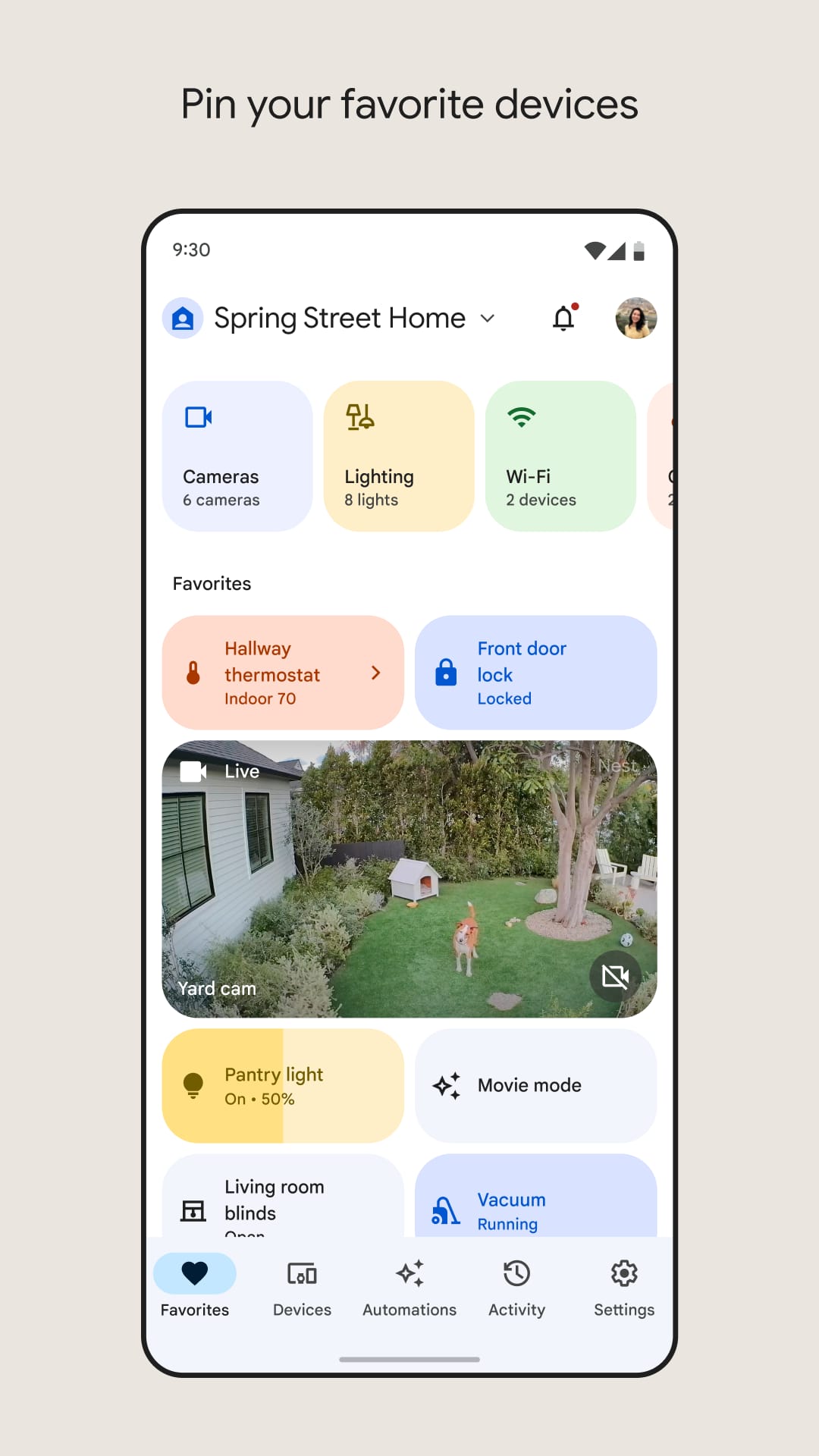 |
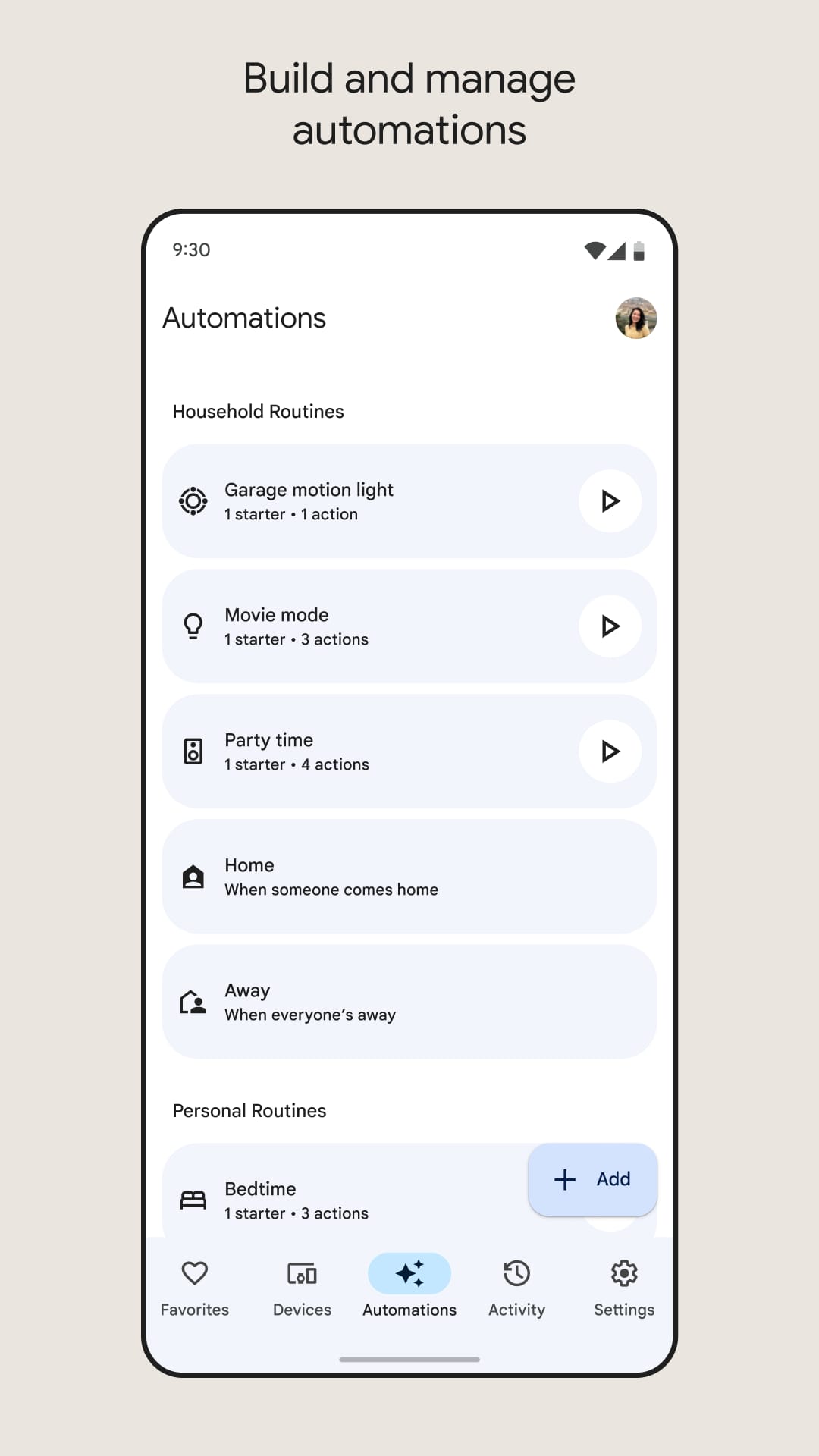 |
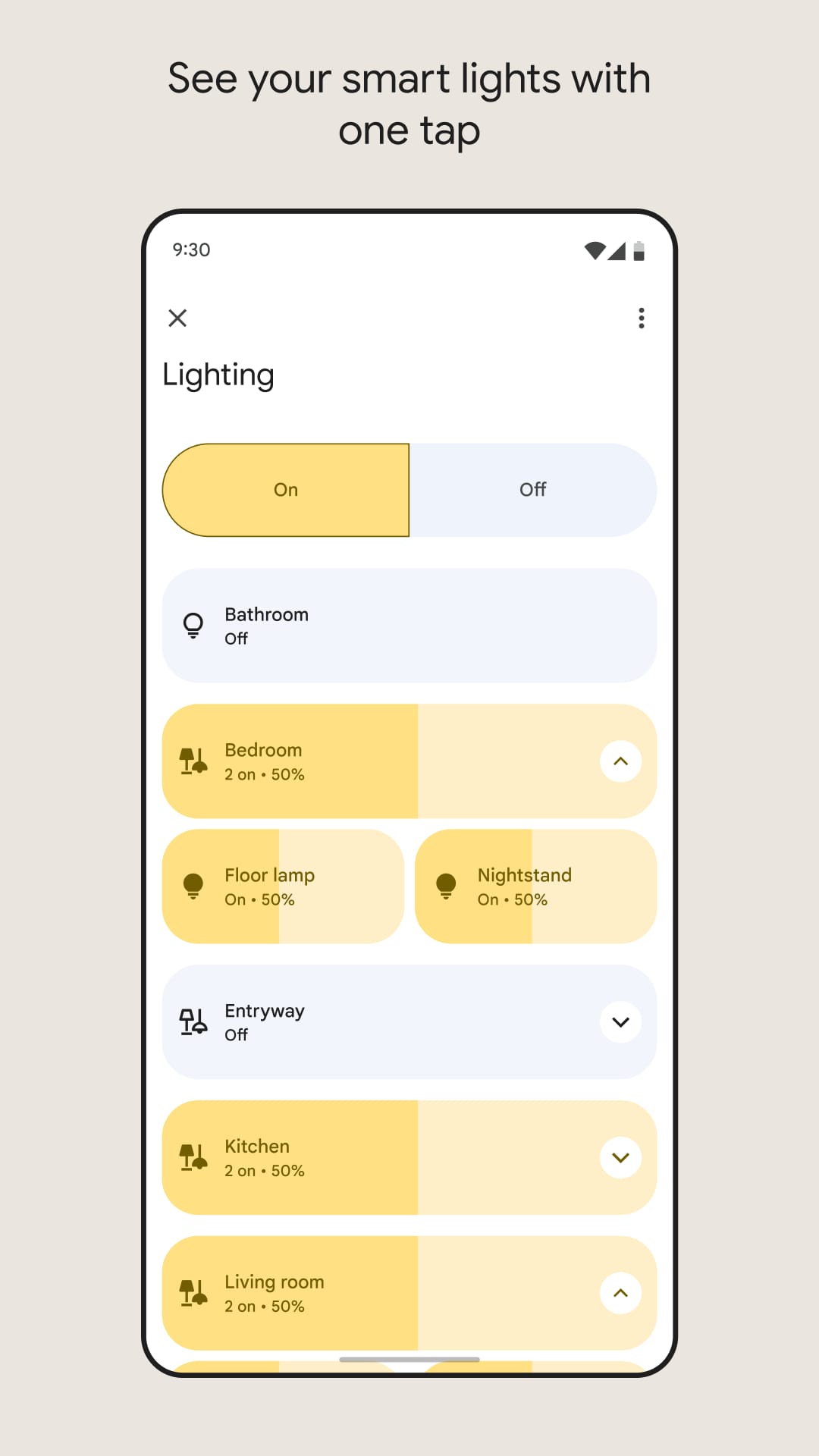 |
 |