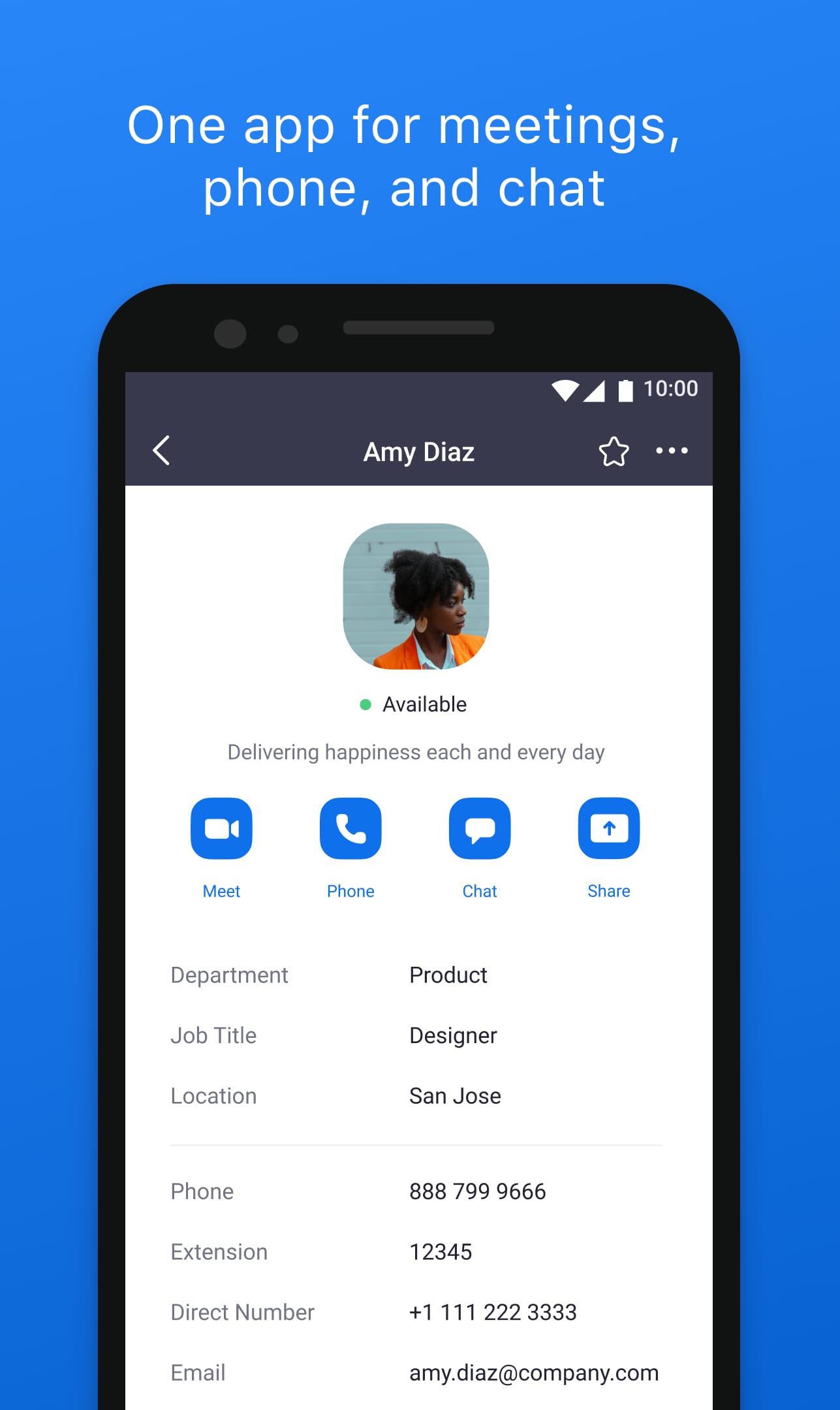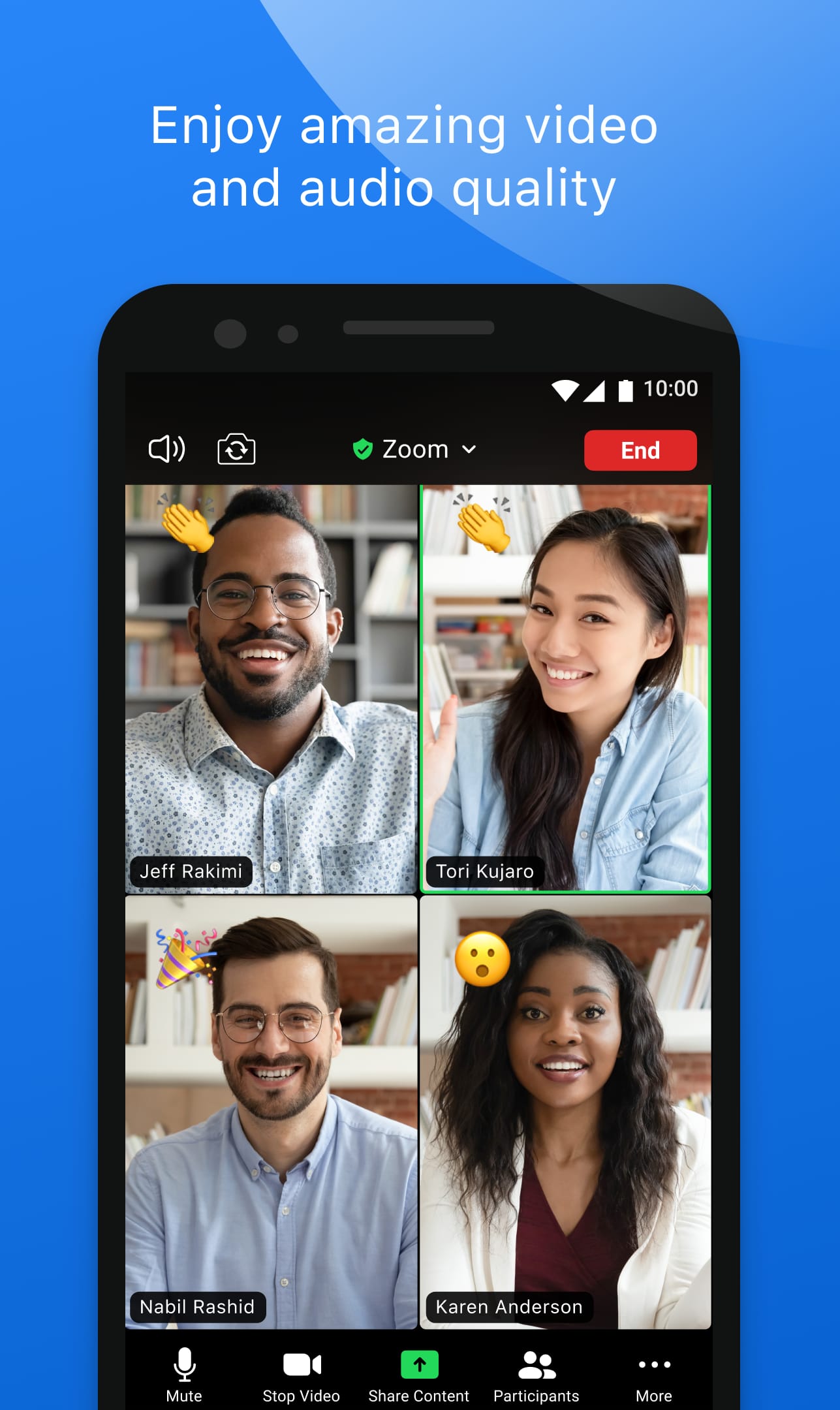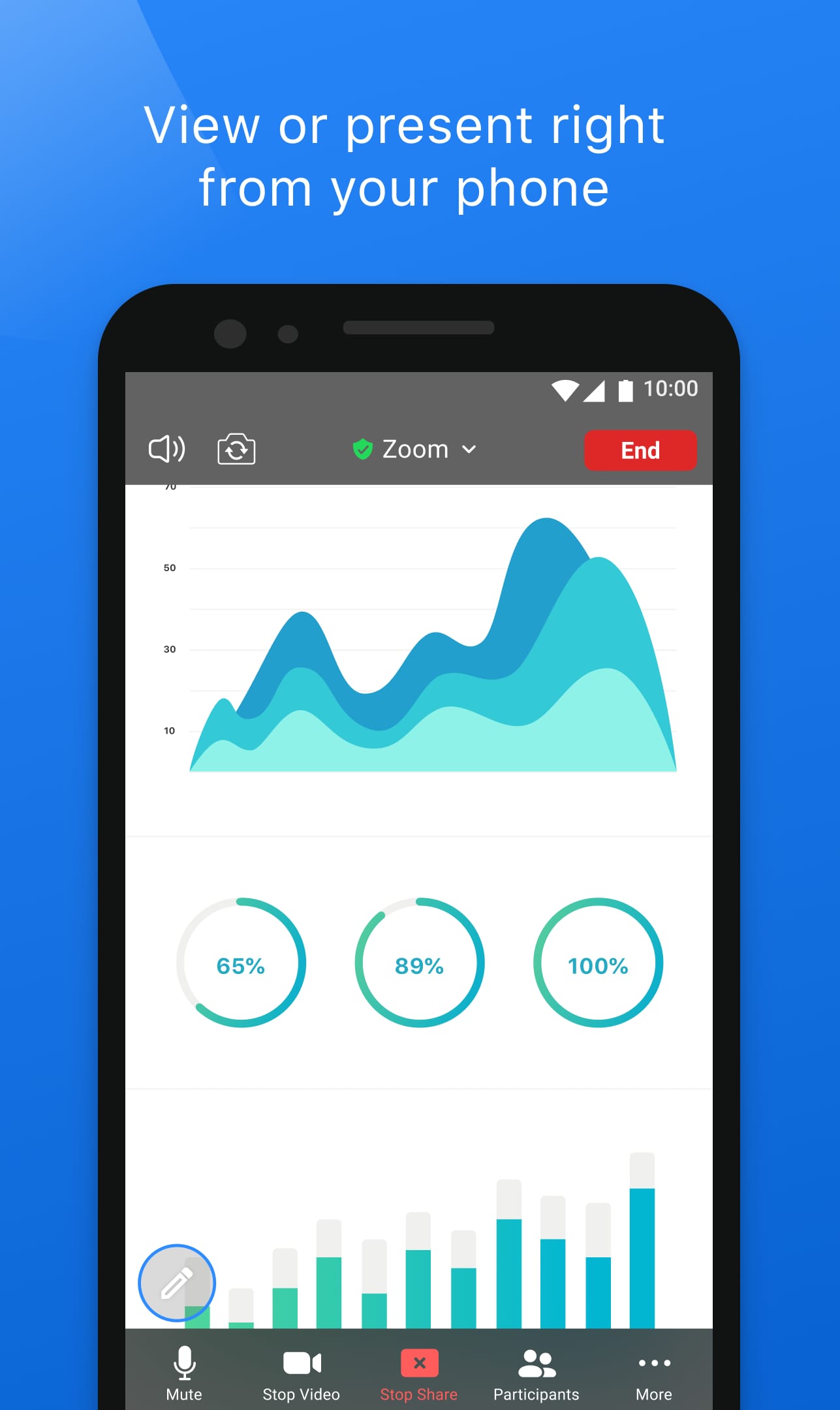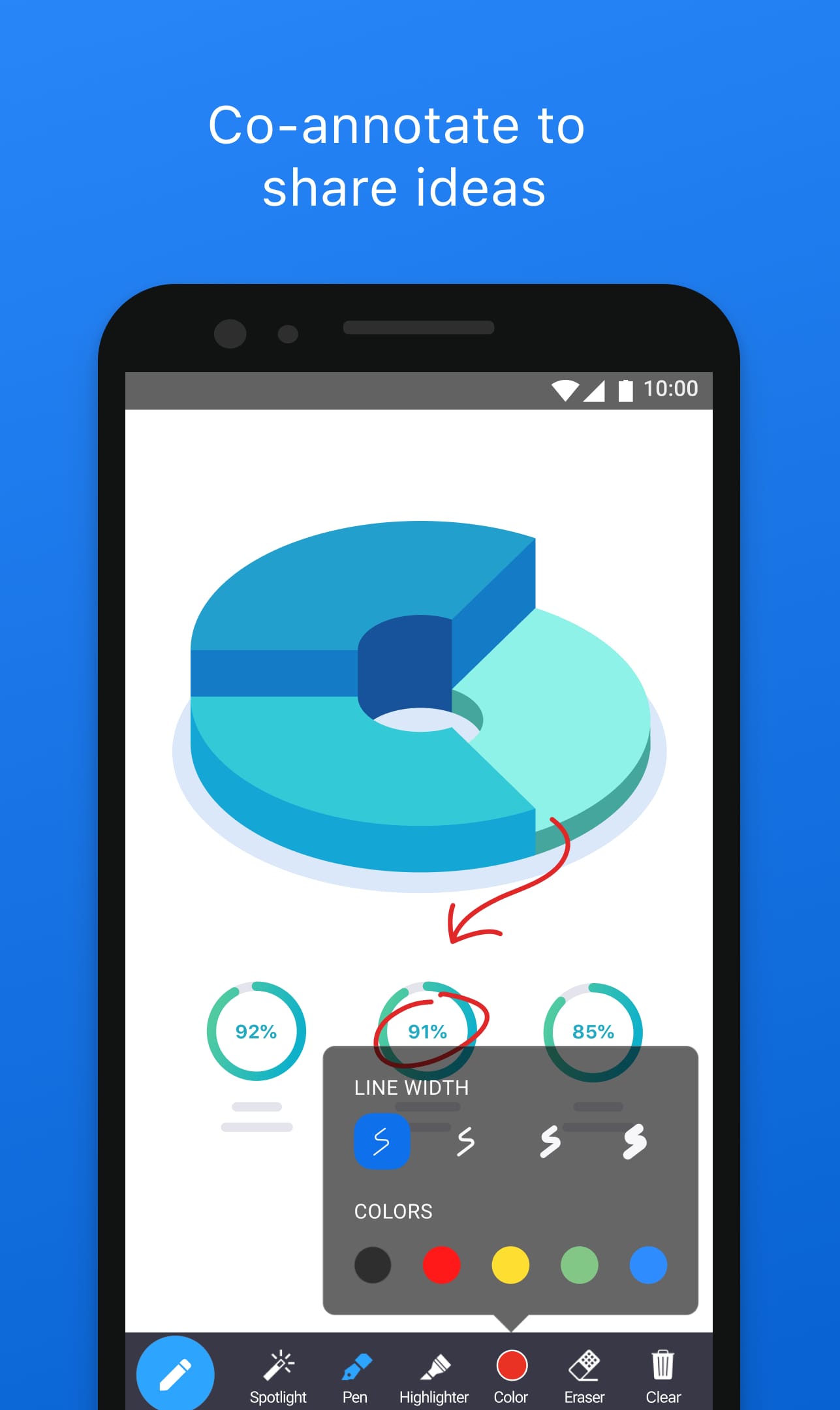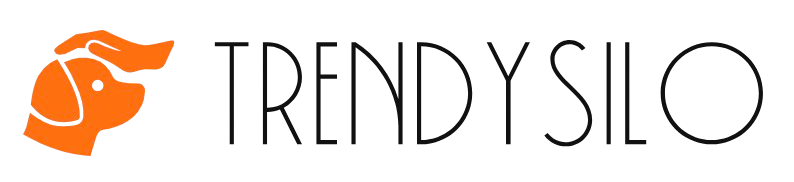Zoom is a popular video conferencing app that allows users to connect through high-quality video, audio, and chat. It is widely used for virtual meetings, webinars, and online collaboration, offering features like screen sharing, breakout rooms, and real-time messaging.
Zoom is available on multiple platforms, including Windows, macOS, iOS, and Android. Its advanced features, such as virtual backgrounds, AI-powered meeting summaries, and integration with third-party apps, enhance productivity and engagement.
Zoom App Latest Updates 🚀
Zoom has introduced several noteworthy updates to enhance user experience and functionality:
-
Rebranding to Zoom Communications Inc.:
Reflecting its evolution beyond video conferencing, Zoom has rebranded itself as Zoom Communications Inc., emphasizing its commitment to being an “AI-first work platform for human connection.”
-
AI Companion 2.0:
Zoom’s AI Companion now offers enhanced capabilities, including improved summarizing and assistance tools aimed at automating routine tasks and boosting productivity. Also, the AI Companion is now accessible across additional tabs in the Zoom Workplace mobile app, such as Whiteboards, Notes, Clips, Workspace, Apps, and Events.
-
Zoom Workplace:
This new collaboration platform integrates various work tools into a single app. It features customizable virtual meeting backgrounds, a refreshed user interface with multiple color themes, and a centralized Meetings tab for agendas, recordings, and shared assets.
-
Increased Webinar Capacity:
Zoom has expanded its webinar capabilities to support up to 1 million simultaneous viewers, enabling organizations to host large-scale virtual events more effectively.
Zoom App Advanced Features ✨
Zoom offers a suite of advanced features designed to facilitate seamless communication and collaboration:
-
Breakout Rooms:
Enable hosts to divide participants into smaller groups for focused discussions during meetings.
-
AI-Powered Enhancements:
Features like portrait lighting adjustments and generative AI virtual backgrounds enhance video quality and personalization.
-
Multi-Share Functionality:
Allows multiple participants to share their screens, documents, whiteboards, and notes simultaneously, fostering interactive collaboration.
-
Document Collaboration:
Users can co-edit documents from third-party apps directly within meetings, streamlining workflows.
-
AI Companion:
An AI-driven assistant that manages meeting tasks, summarizes discussions, generates action items, and analyzes meeting dynamics such as speaking time and tone.
Comparing Zoom with Other Similar Tools 🔍
When evaluating video conferencing platforms, it’s essential to consider features, ease of use, integration capabilities, and pricing. Here’s a comparison of Zoom with Microsoft Teams and Google Meet:
Zoom
-
Pros:
- Advanced features like breakout rooms and extensive integrations.
- High participant limits suitable for large organizations.
- A user-friendly interface with customizable options.
-
Cons:
- Higher bandwidth requirements.
- Some advanced functionalities are limited in free plans.
Microsoft Teams
-
Pros:
- Deep integration with Microsoft 365 tools.
- Comprehensive collaboration features, including document co-editing.
- Suitable for organizations already using Microsoft services.
-
Cons:
- Complex interface with a steeper learning curve.
- May be overwhelming for users seeking simple video conferencing solutions.
Google Meet
-
Pros:
- Seamless integration with Google Workspace.
- A simple and intuitive interface.
- Cost-effective options for small to medium-sized businesses.
-
Cons:
- Lacks some advanced features like breakout rooms in basic plans.
- Lower participant capacity compared to Zoom.
The choice between these platforms depends on your organization’s specific needs, existing software ecosystem, and budget considerations.
Zoom App Download
Ready to experience Zoom app? Download it from your preferred platform:
What to Do After Downloading the Zoom App 🛠️
Once you’ve downloaded and installed the Zoom app, follow these steps to get started:
-
Sign Up or Log In:
Create a new Zoom account or log in using your existing credentials. You can also sign in with Google, Facebook, or SSO (Single Sign-On) if your organization supports it.
-
Set Up Your Profile:
Add a profile picture and update your display name to personalize your account.
-
Explore Settings:
Navigate to the settings menu to adjust preferences such as audio and video configurations, virtual backgrounds, and notifications.
-
Schedule or Join Meetings:
Use the “New Meeting” button to start an instant meeting, “Join” to enter an existing meeting using a Meeting ID, or “Schedule” to plan a future meeting with specific details.
-
Familiarize Yourself with Features:
Explore functionalities like screen sharing, chat, recording, and breakout rooms to fully utilize Zoom’s capabilities.
Frequently Asked Questions (FAQ) ❓
Q1: Is Zoom free to use?
Yes, Zoom offers a free Basic plan with limited features, including 40-minute group meetings and up to 100 participants. Paid plans provide extended durations and additional functionalities.
Q2: How secure is Zoom?
Zoom implements robust security measures, including data encryption and two-factor authentication, to protect user privacy and meeting content.
Q3: Can I integrate Zoom with other applications?
Yes, Zoom supports integrations with various third-party applications, including Microsoft Office tools, Google Workspace, and collaboration platforms like Slack.
Q4: What is the maximum number of participants in a Zoom meeting?
Depending on the plan, Zoom meetings can accommodate up to 1,000 participants, with webinar capacities reaching up to 1 million viewers.